Documentation
Installation
Connect Your Zoom Account with ACES Meet
1.Sign in / Log in
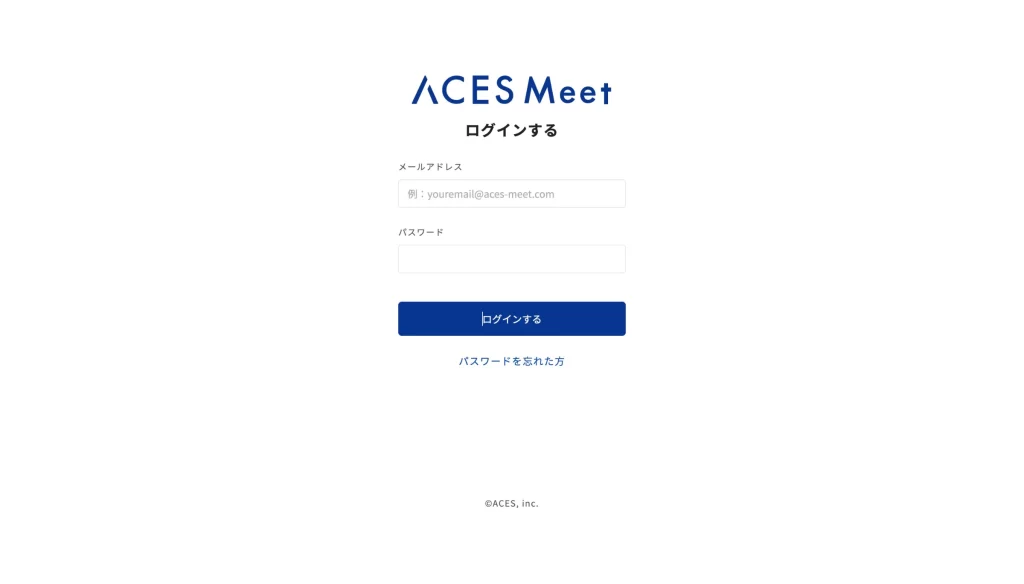
2.Connect
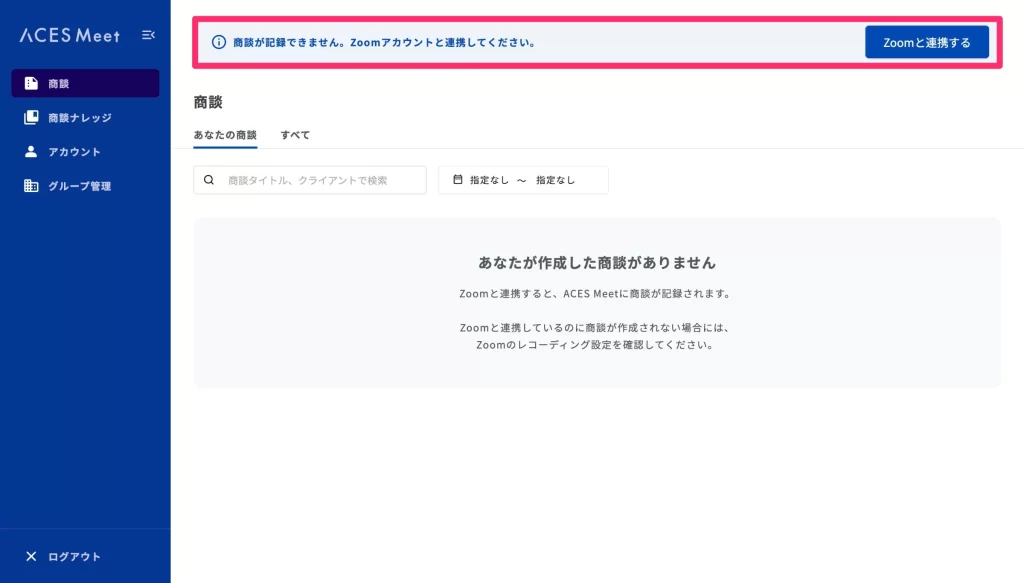
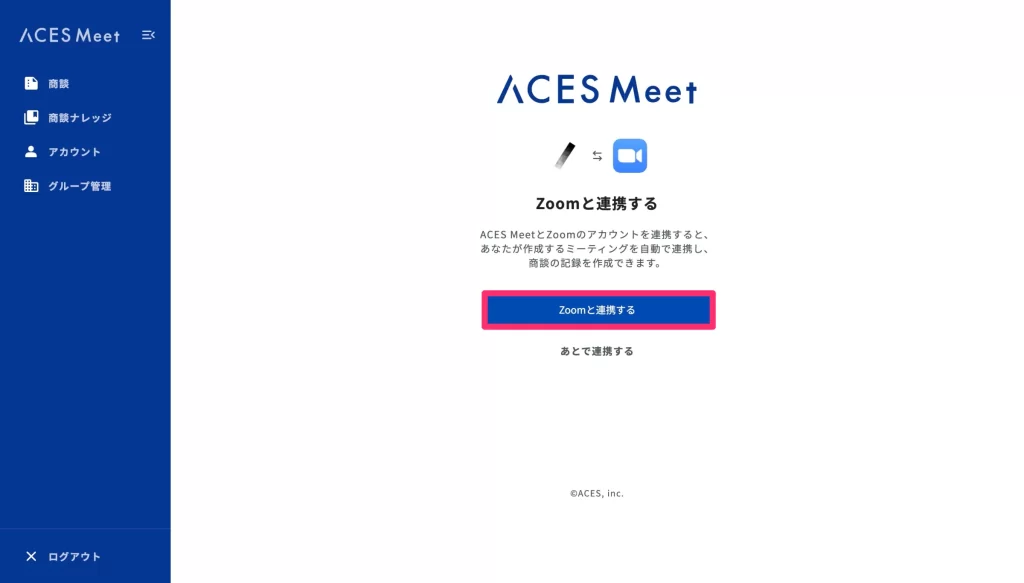
3.Authorize
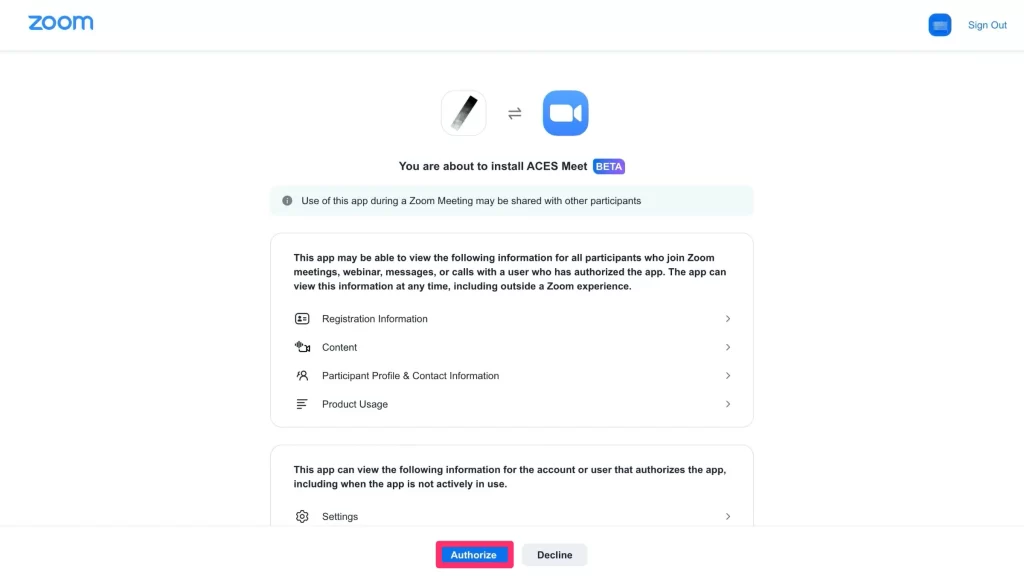
Usage
Reserve Meeting
Option①:Create a New Meeting from ACES Meet
TOP > New Meeting
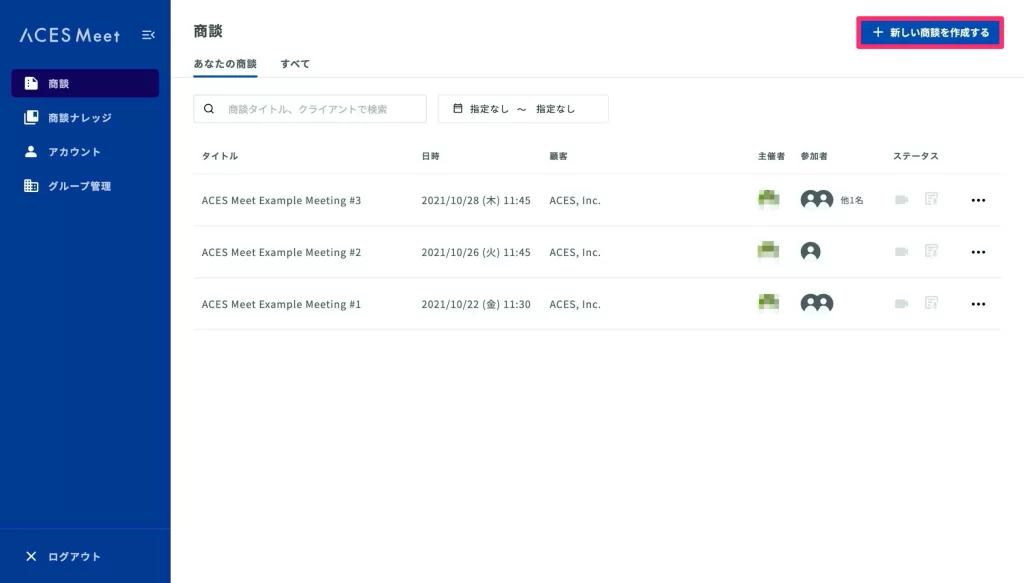
> Create a New Zoom Meeting
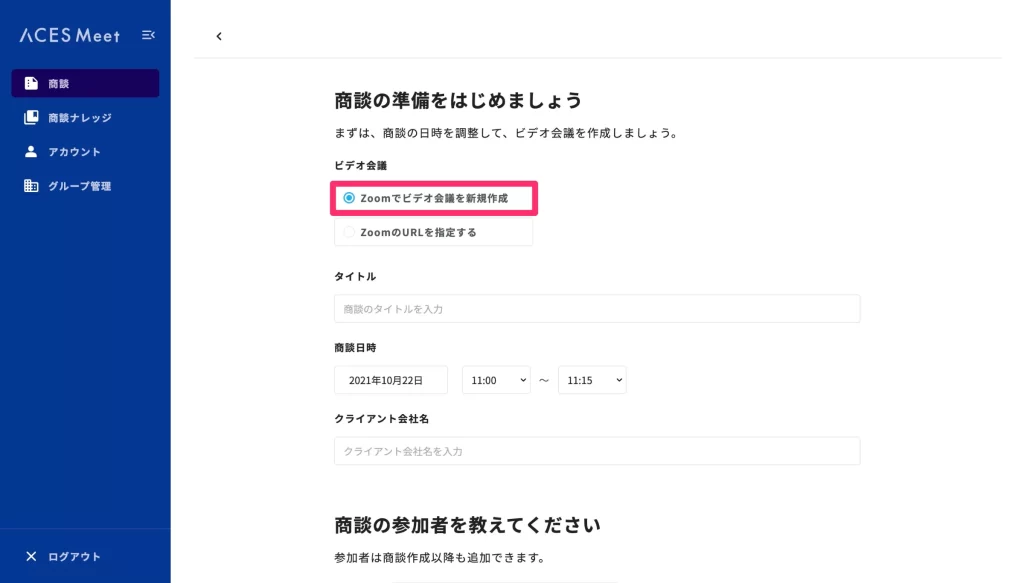
Option②:Create a New Meeting by Using “My Meeting” Zoom URL
TOP > New Meeting
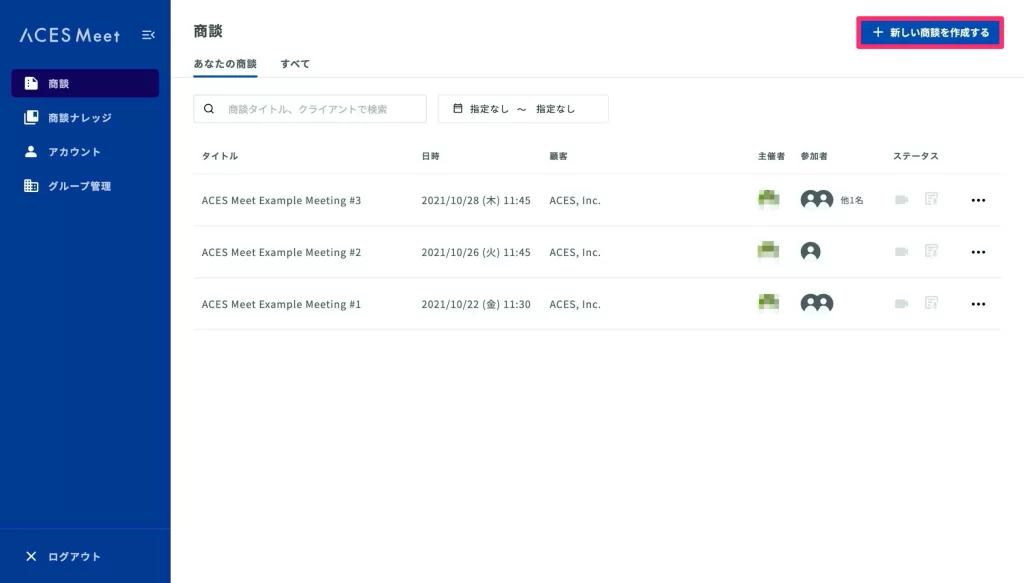
> Fill in the Zoom URL
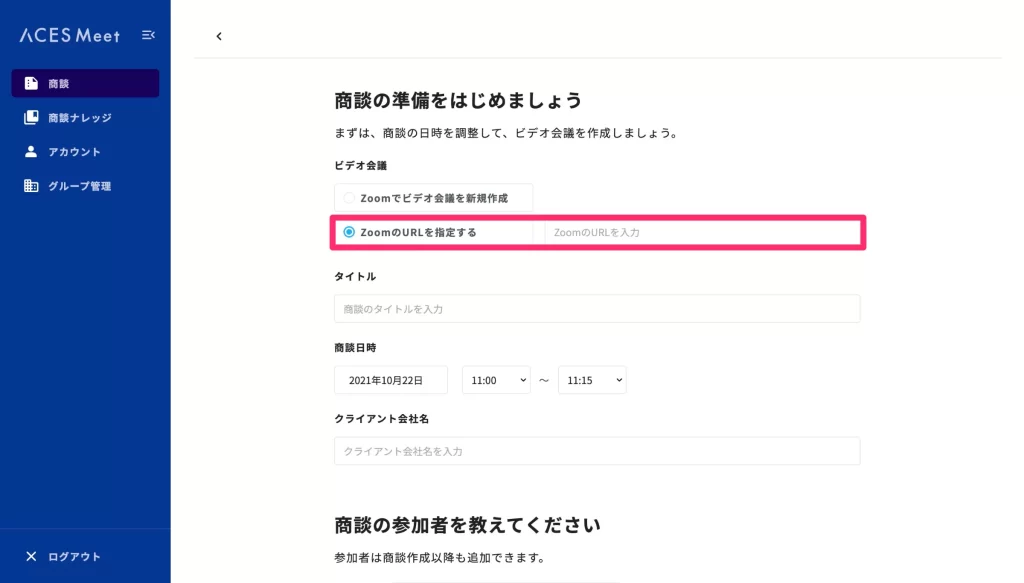
Option③:Create a New Meeting from Zoom
When you create a new meeting from Zoom, it will show on your upcoming meetings at the TOP.
- Zoom:Create a New Meeting from Zoom
- ACES Meet:TOP > Select the Meeting
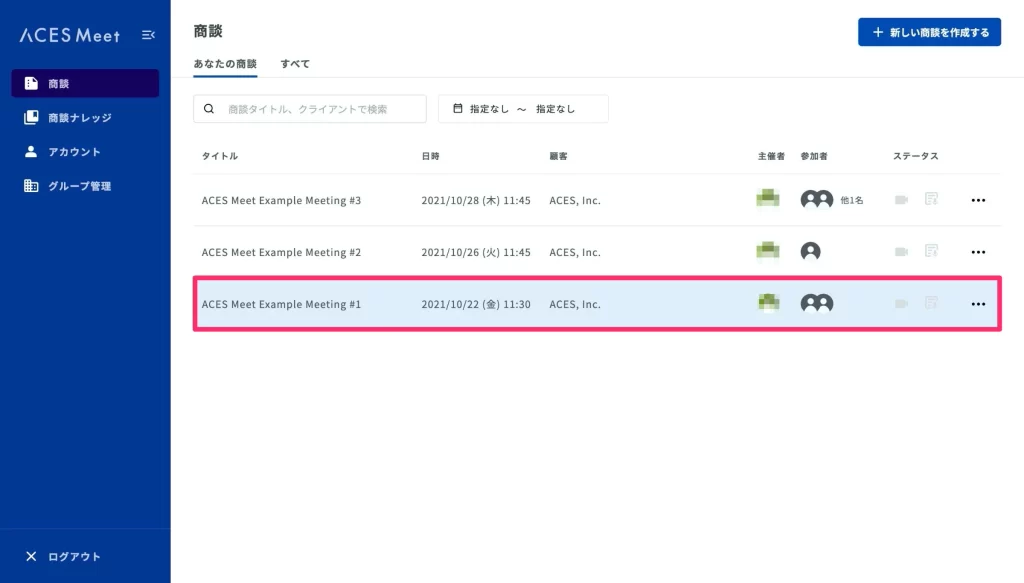
Edit Meeting
You can edit meeting information
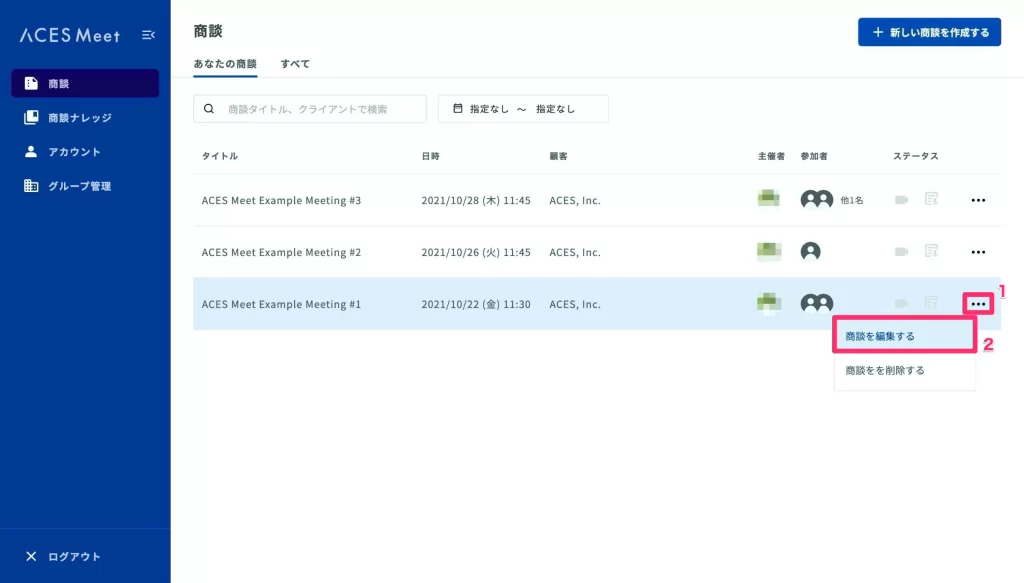
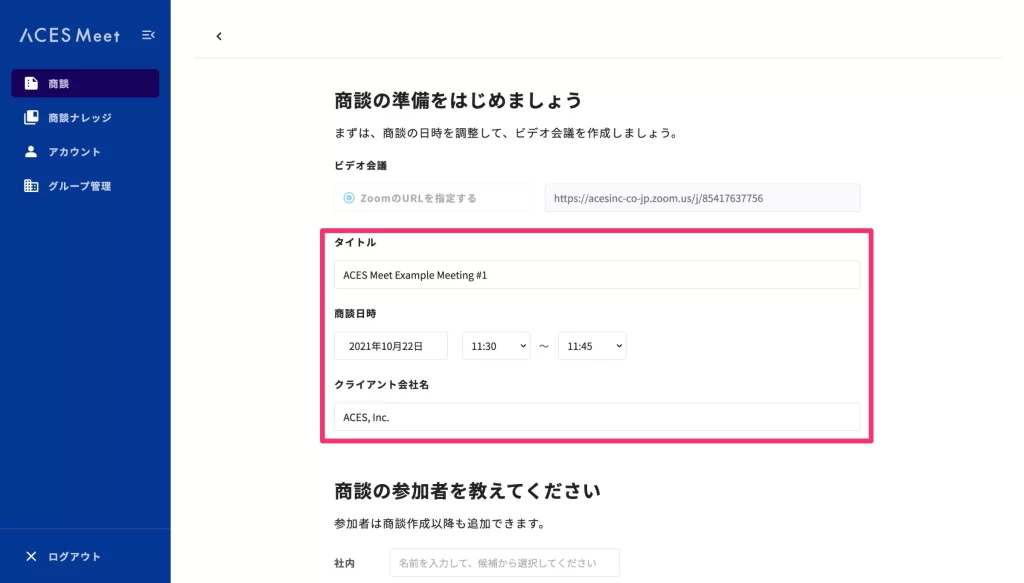
You can delete meetings
※ Changes made from ACES Meet will not be reflected in Zoom.
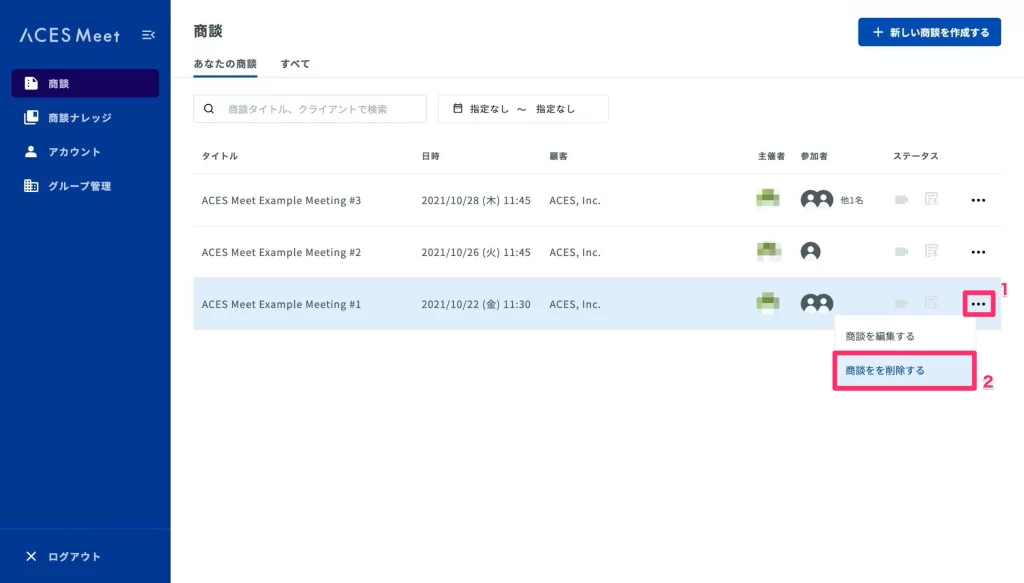
Review Meeting
- Go to Zoom’s Recording Setting page (https://zoom.us/profile/setting?tab=recording) and make sure you turn ON the Cloud Recording functionality in Zoom,
and it’s Zoom’s responsibility to record all your Zoom meetings - After meetings, you can play your recorded sales video at the “Meeting Detail” page
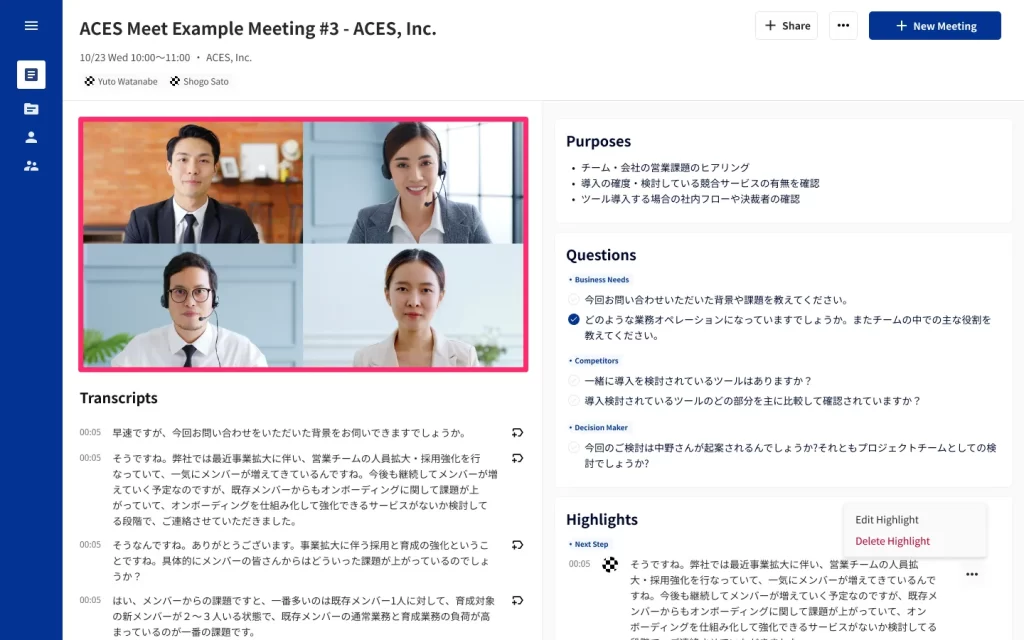
Uninstallation
- Login to your Zoom Account and navigate to the Zoom App Marketplace.
- Click Manage > Installed Apps or search for the ACES Meet app.
- Click the ACES Meet app.
- Click Uninstall.
Contact Support
Our support team is available from 10am to 7pm JST Monday to Friday.
During these hours, you will receive initial responses to inquiries within 3 hours, and detailed responses within 48 hours.
You can receive support by sending Email : support-acesmeet@acesinc.co.jp
